QuickBooks and Quicken are both effective accounting software’s which are used to make business and accounting tasks manageable. In some cases, a need arises to convert your Quicken data files for using the same in QuickBooks Desktop software. This article provides you an elaborate insight into the various methods for converting your quicken data to QuickBooks Desktop software.
We assure you that after going through this article you will be able to convert your quicken files to QB Desktop in a hassle-free manner.
Before we proceed for the conversion process, NOTE that:
- The conversion process is irreversible; viz, the files once converted from Quicken to QuickBooks cannot be revered back for use in Quicken again. As such, it becomes imperative that you create a backup of your quicken files before you go for the conversion process.
- While proceeding for the conversion process on Mac, you are required to first convert Quicken Mac files into Windows files. This becomes necessary since only the Windows format of Quicken can be converted to QuickBooks.
Having taken a note of the aforementioned points, let us now follow the steps for converting the Quicken files to QuickBooks Desktop software.
Steps to Convert Quicken Data to QuickBooks Desktop
Follow the below mentioned steps carefully for converting Quicken data files to QuickBooks Desktop.
Method 1: Conversion using Quicken Converter
Before starting conversion using this method, you need to ensure that you only have a unique version of the conversion tool installed in your computer and there is no other version of the tool installed on your computer.
So let’s go!
- Your first step is to download a version of the converter tool that is compatible with the version of the QuickBooks software that you are using. For instance, download Quicken 2021 converter in case you have a QuickBooks 2021 version installed on your computer.
- Once downloaded, install the Quicken Converter by double clicking on the downloaded file and following the on-screen instructions.
- Click on ‘Launch Quicken Converter’, followed by selecting the ‘Finish’ button.
- Now choose the option ‘I am transferring data from Quicken for Windows’ and subsequently click on ‘Get Started’.
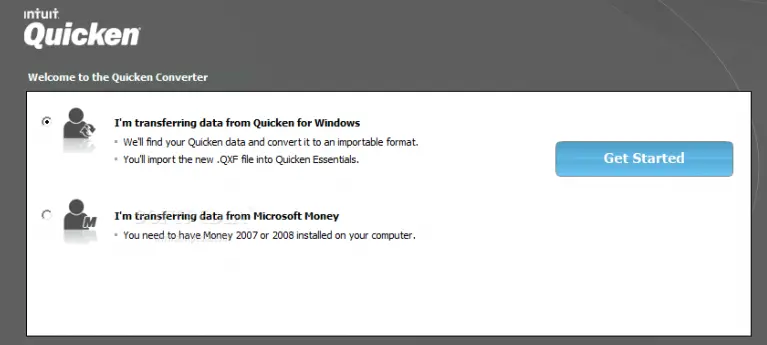
- From the ‘Open a file located on this system’, browse the Quicken file which you want to convert and click on ‘OK’.
- For starting the conversion process, click on ‘Convert it’, followed by ‘OK’.
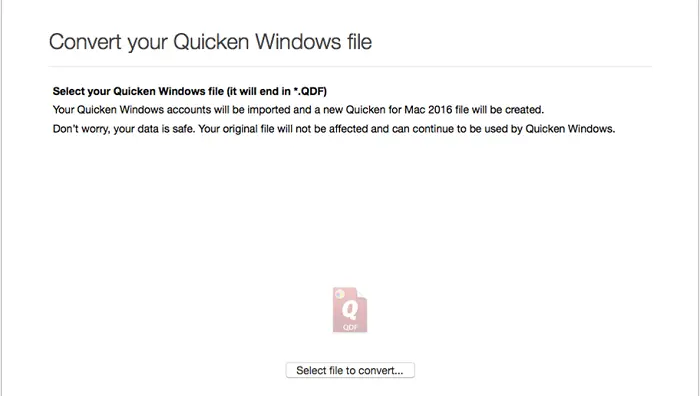
- Wait for the conversion process to finish. Once finished, save your converted data file and then click on ‘Exit’.
- You can now use this file in QuickBooks Desktop software. Note that the conversion process creates both the ‘.QDF’ and ‘.QFX’ files. You are required to choose the upgraded ‘.QDF’ file saved at the same destination as the original Quicken file.
Method 2: Conversion using the Conversion Utility in QuickBooks
The conversion process is also possible by using the Conversion Utility incorporated in the QuickBooks software. To use this utility, you need to proceed as follows:
- Open the QuickBooks Desktop software.
- Go to File < Utilities < Convert.
- From the drop-down list, choose ‘Quicken’.
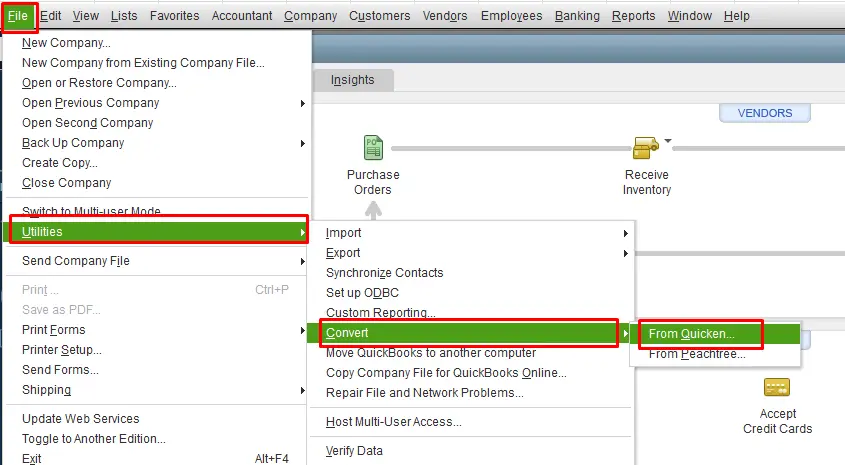
- Browse through and choose the Quicken File that you want to convert for use in QuickBooks. Note that Quicken files have a ‘.QDF’ file format.
- After choosing the file, you can easily convert the file by following the necessary instructions on your screen.
We hope that by following any one of the aforementioned methods, you must have been successful in converting your Quicken Data files for use in QuickBooks software. However, if you need any help related the conversion then our QuickBooks enterprise support team is always dedicated towards addressing your doubts and concerns.





