Are you planning to switch to another computer but are wondering how to transfer your QuickBooks Desktop files to the new computer? You don’t need to worry since we provide you with simple steps which will assist you in transferring your QuickBooks Desktop files to another computer. So, let us embark on the process of transferring your QB Desktop files to another computer.
Prerequisites for Transferring QuickBooks Desktop files to another computer
Before starting with the transfer process of transferring your QuickBooks Desktop files, you need to ensure that you meet the following requisites:
- Ensure that you have the installation disk for QuickBooks software, or the setup files stored on some external storage device.
- You need to keep the QuickBooks license key and registration with you which you are required to enter while installing QuickBooks on another computer.
- Assure that you possess a reliable internet connection.
- You should be having a USB Flash drive at your disposal for storing QuickBooks backup files.
Methods to transfer QuickBooks Desktop to another computer
You can transfer your QuickBooks Desktop to another computer by conforming to any of the below mentioned methods.
Method 1: Transfer Using the QuickBooks Migration Tool
This is the most viable and simple method for transferring QuickBooks to another computer. This method involves two simple steps on your Old and the New Computer respectively.
Step 1: Copying the Company files from your Old Computer to USB Flash drive
- Open QuickBooks Desktop on your old computer and navigate to the ‘File’
- Ensure that your USB Flash drive is plugged in to your old computer.
- In the ‘File’ menu, go to ‘Utilities’ and subsequently select the option of ‘Move QuickBooks to another Computer’.
- Click on ‘I’m Ready’ option and then create a password for securing your company files in the USB Flash drive.
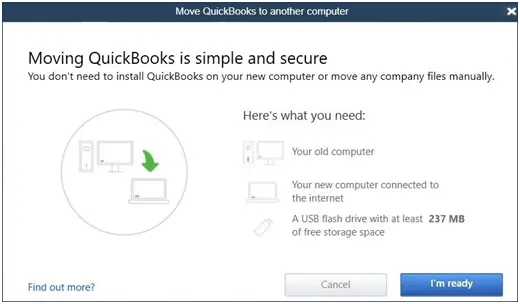
- Choose your USB Flash drive from the on-screen instructions page and click on ‘continue’.
- The process of copying the files might take some time depending on the size of the files.
- Once the backup process is completes, ensure that you uninstall QuickBooks Desktop from your Old Computer by performing the following steps:
- Open ‘Control Panel’.
- Navigate to ‘Programs and Features’.
- Search for the ‘QuickBooks Desktop’ software and click on uninstall.
Step 2: Steps to perform on your New Computer
You now need to switch on to your New Computer and plug in your USB Flash Drive to this computer. You now need to perform the following steps:
- Access your USB Flash Drive from ‘My Computer’.
- From within your USB Flash Drive look for the file ‘bat’ and double click on it to run the migratory tool.
- You are now required to enter the password which you entered in Step 1.
- Select on ‘Let’s go’
- Wait for the Migration process to finish.
Once the process is completed, you can open QuickBooks Desktop from your new computer. The process might be tedious in some cases, and it shall depend on the processing speed of your computer system. However, if you need any technical assistance or want to speak with our QuickBooks enterprise support team.





