QuickBooks is prominent accounting software that allows you to effortlessly enter corporate financial information for subsequent consideration in an orderly manner. However, there are several issues which might be encountered by a user while working with this application. Several error codes are encountered by users, and error 6150 is one of them.
The QuickBooks Error code 6150 is mainly encountered when a user tries to create a new Company File in his QuickBooks Desktop software. This article provides you with a thorough insight into the various causes which lead to this error and the necessary walk-around which can assist you towards resolving this error code.

The Prominent reasons behind QuickBooks Error 6150
There can be many reasons which might lead to QuickBooks Error Code 6150. Some of the most prominent reasons which might lead to the root causes of Error 6150 are as follows:
- Damaged or Unsuccessful installation of QuickBooks Desktop software
- Essential files associated with Windows registry getting damaged/ corrupted.
- Your Company files affected due to some virus.
- An incorrectly typed extension associated with QB Desktop.
Step-by-Step Walkthrough to Fix the QuickBooks Error 6150
There are various methods to resolve the QuickBooks Error code 6150 and the associated issues emanating due to this error. By following the methods suggested below, you will successfully resolve the error.
Method 1: Go for a restore from Backup
- Open QB software and navigate to: ‘file’ < ‘open or restore the company file’
- After choosing ‘restore a backup copy’, click on ‘next’

- Subsequently, choose the ‘local backup’.

- Click on ‘Next’
- Browse and choose the location of company file backup (in ‘.qbb’ extension).

- Now, clicking on ‘open’, navigate to ‘save in’ & select the desired location
- Type in the new name of the company file & assure that the file is saved in auto restore file ‘.qbw’.
Method 2: Go for a full malware scan of your computer
Sometimes, a severe malware/virus might have damaged some essential QB Desktop files and led to the QuickBooks Error Code 6150.In that context; it is advised that you run a full antivirus scan of your system.
Method 3: Update QuickBooks Software to the latest version
You can update the QuickBooks application by following the directions given below:
- Navigate to ‘Help’ menu and click on ‘Update QuickBooks’.
- Select the updates to download and click on ‘Get Updates’
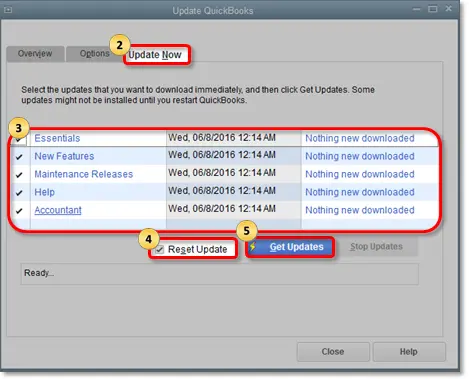
- Choose ‘Update’ and wait for the process to finish.
Once the update process in completed, restart your system and reopen QuickBooks Software to check if the error code ‘QuickBooks 6150’ has been resolved
Method 4: Make use of the QuickBooks Doctor File tool

- QuickBooks File doctor Tool is a multipronged tool which has the ability to troubleshoot myriad of errors associated with QuickBooks, the QuickBooks Error Code 6150 being no exception. To make use of this tool, follow the below mentioned steps:
- Download and install the QuickBooks Doctor File Tool
- Select on ‘open the tools hub’ followed by ‘Company File Issues’ option.
- Now, select ‘Run QBFD’ option.
- Choose the required company file and select on ‘continue’.
- Enter QB username and admin password.
- Select ‘Next’
- Wait for the process to conclude. Once done with processing your company file, you are required to Restart QuickBooks and check if the ‘QuickBooks Error Code 6150’ issue has been resolved.
We hope this article was helpful for you to deal with this QuickBooks Error Code 6150 issue. In mere cases, if the error is still persisting, you should uninstall and reinstall the QuickBooks Desktop from the Control Panel. You can also take help from our U.S based QuickBooks enterprise support team in order to handle all your bookkeeping tasks.





