If you want to know how to export Gmail profile to Outlook on Mac then you are on right place. Read this blog till end to get the best and reliable solution of your problem. Here we give you two methods through which you can easily export your Gmail profile to Outlook. One of them is manual method and other is a third party software Gmail Backup Tool for Mac.
Manual Method:-
The manual method to export Gmail profile to Outlook on Mac is given below:
Note: Disable two step authentication and allows less secure application enabled in your Gmail settings.
Step 1. Open Outlook on a Mac machine.
Step 2. Choose Preferences and click on Accounts.
Step 3. Click the ( + ) sign appearing and choose New Account.
Step 4. Enter your email address and click Continue.
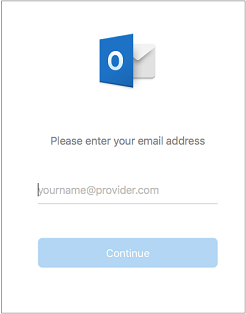
Step 5. Provide the password and select Add Account.
Step 6. Press Continue.

Step 7. Now, in Outlook Mac, sign-in with your Gmail account. It is for those users who are on Build 16.15.18070902 or above.

Step 8. Select the required account for sign-in.

Step 9. Enter your account password.

Step 10. Google Mail permission window will appear. Check everything and click Allow.

Step 11. Select Open Microsoft Outlook.

Step 12. Press Done to finish the process.

By following the above-given steps you can configure your Gmail account in Outlook. But the method doesn’t provide a permanent solution and involves some limitation
Drawbacks of Manual Method:-
- The method cannot be operated by any non-technical background user as it involves lots of technicalities.
- The manual method can be used to synchronize the Gmail accounts to Outlook on Mac. But the method cannot be able to transfer Gmail profile to Outlook Mac permanently.
Gmail Backup Tool for Mac- An Exceptional and Smart Solution
Gmail Backup Tool is the most efficient and reliable solution available to export Gmail profile to Outlook on Mac. Let’s see the step by step working of the software
Step 1. Download and run Gmail Backup tool for Mac on your system.
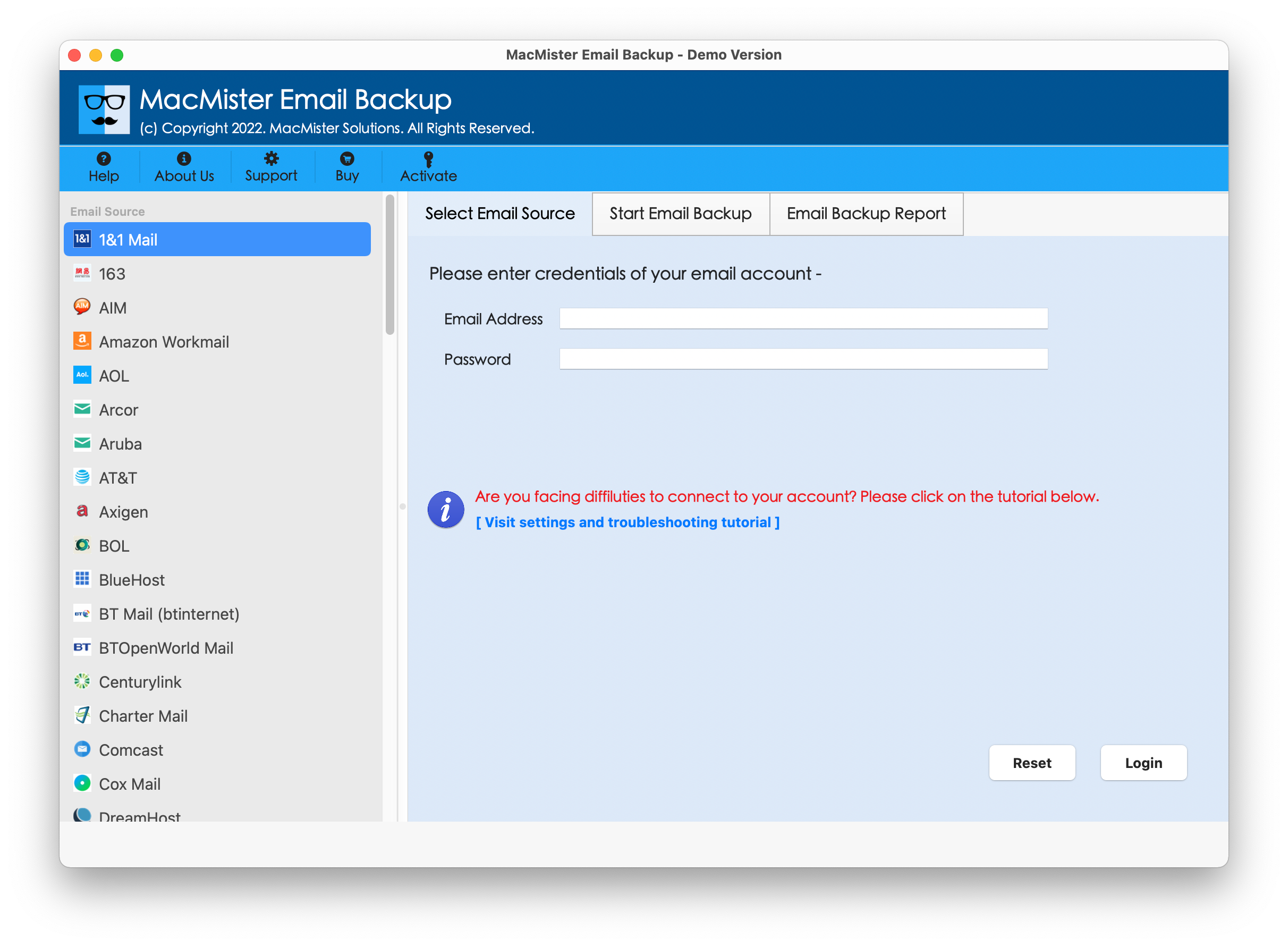
Step 2. Now choose Gmail from the Select email source list and fill all the login details – Email ID and Password.
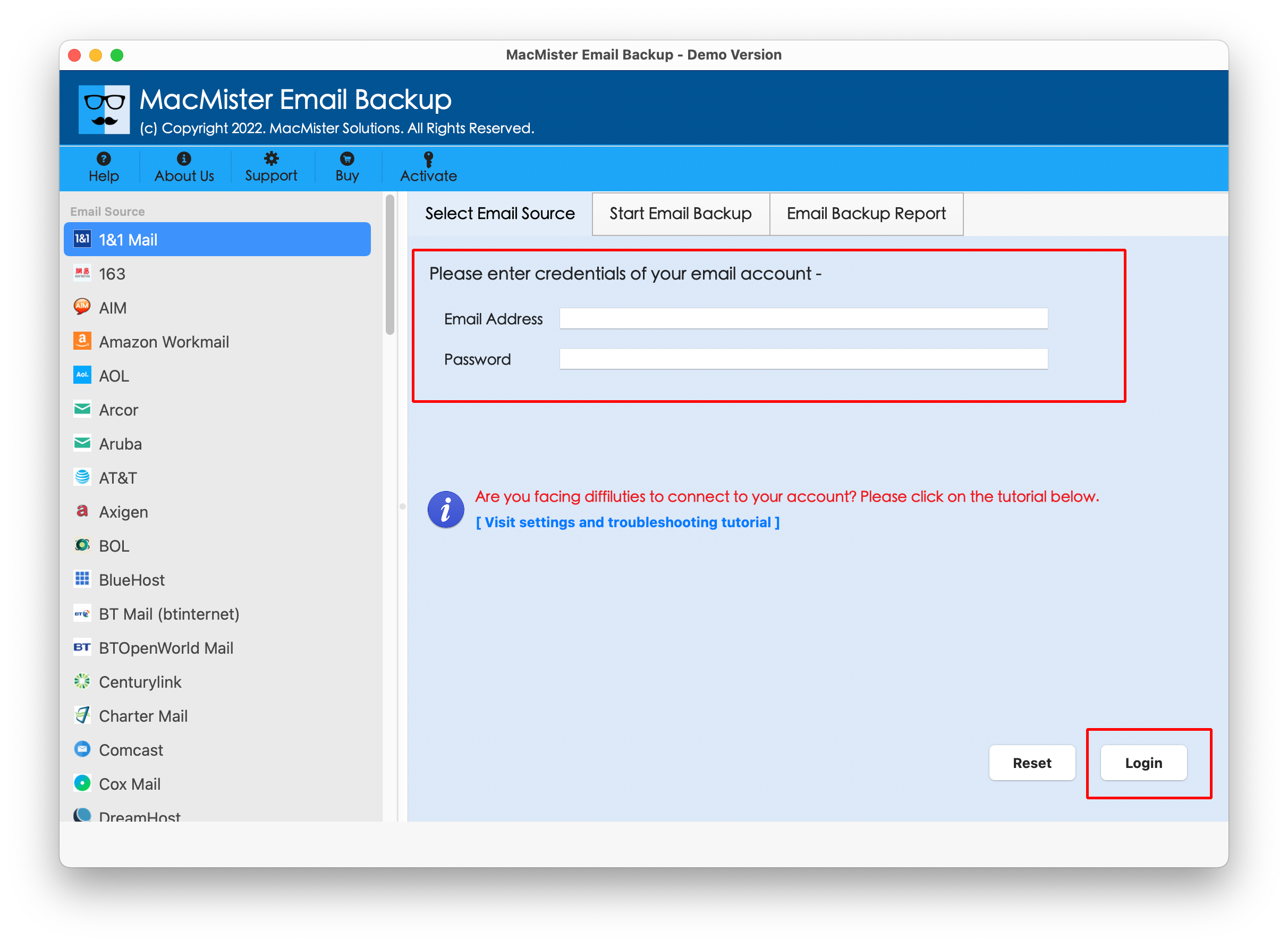
Step 3. Further, choose OLM format in the Select saving option and browse destination Location to save your Gmail file as per your requirement.
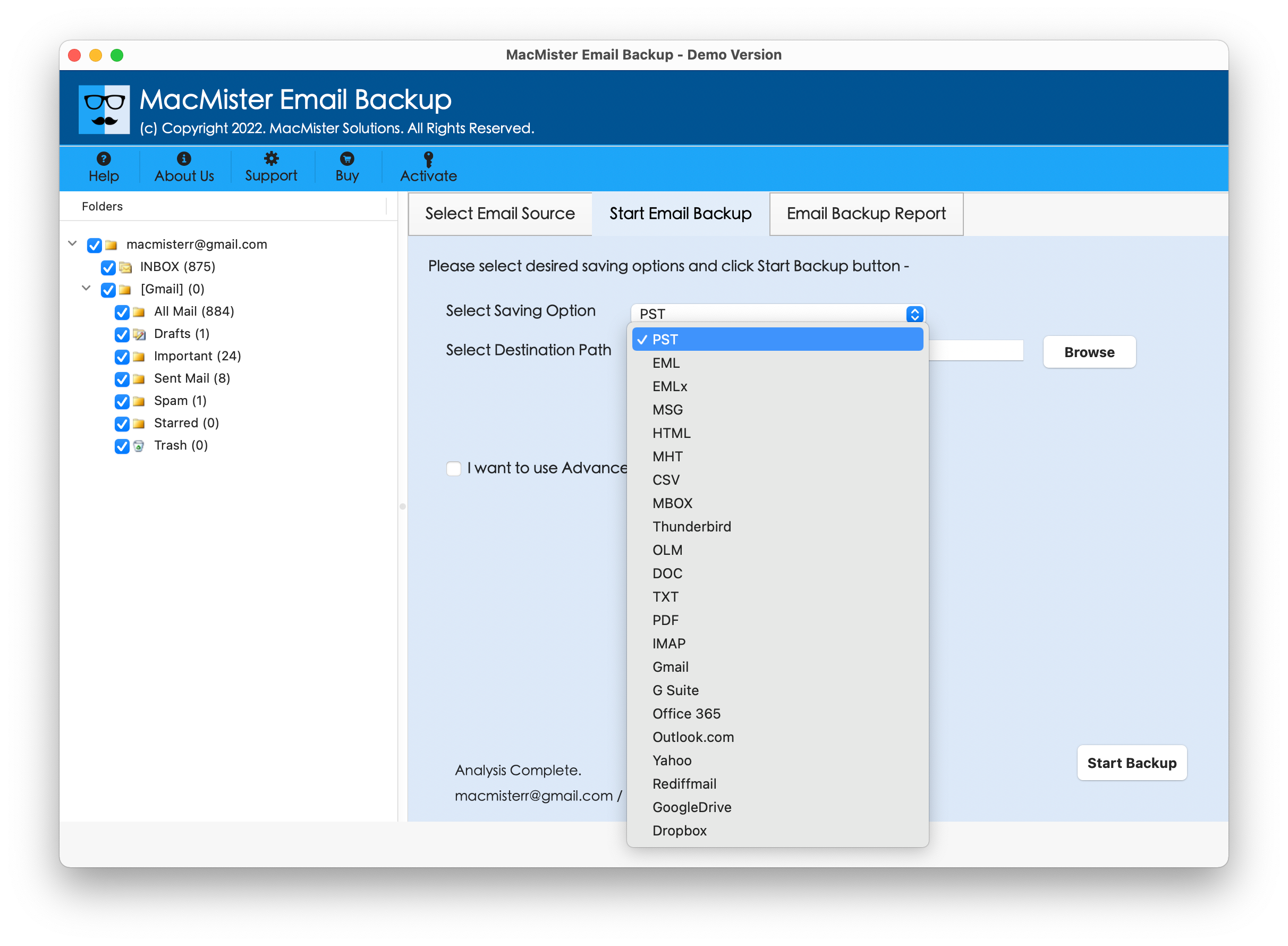
Step 4. Now apply the advanced filters such as date, to, from and subject and click on Backup button to start the conversion process.
Step 5. The conversion will be completed in few minutes, finally the software give backup report in TXT format which can be saved for future use.
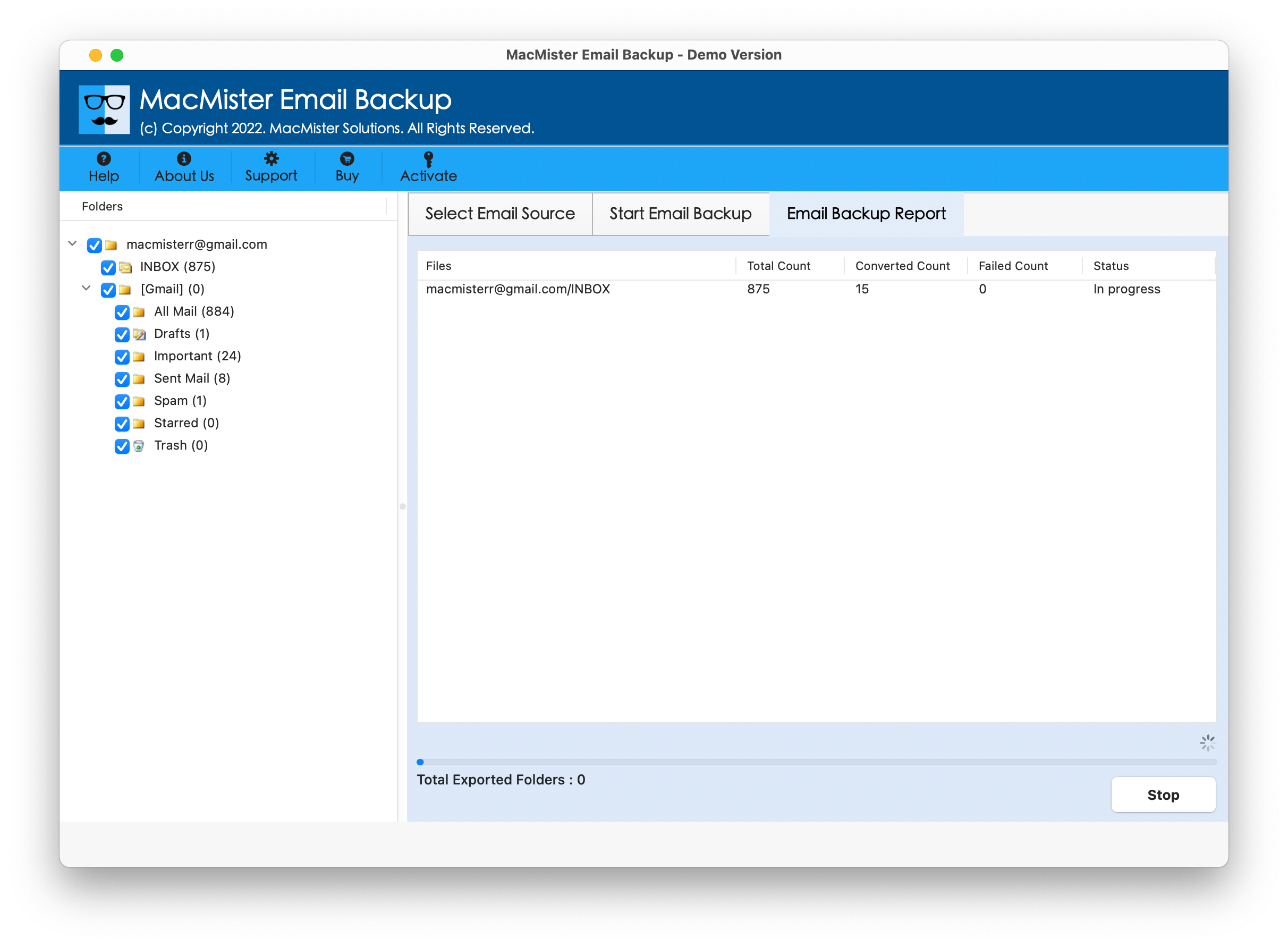

Benefits of using Gmail Backup Tool for Mac
- Enable users to save Gmail data to both hard drive (PDF, HTML, MHTM, EML, EMLx, MSG etc.) and cloud based (Office 365, Hotmail, Yahoo Mail, Gmail, G Suite etc.) application on Mac.
- The software maintains folder structure and folder hierarchy after conversion.
- It provides various filters and file naming combination (Date + subject + From, Subject + date + From etc.) facility to save your Gmail file in Outlook on Mac according to your need.
- Gmail Backup Tool is a desktop based application which is Supportable by all Mac OS versions – Mac Monterey, Big, Sur, Catalina etc.
- The software gives you facility to export multiple Gmail profile to Outlook in one time processing as it perform batch migration
- The software has user friendly interface and can be used by any naïve user.
- It also provides backup summary in TXT format in the end of the conversion process, which can be saved for future use.
- Gmail Backup Tool is capable of exporting Gmail data to all the edition of Outlook on Mac including the new one Outlook 2019.
Conclusion:
We hope after reading this blog the user can export their Gmail profile to Outlook on Mac without any obstacle. Here we give you two method one of them is manual method which give you partial solution. On the other hand Gmail Email Backup Software for Mac gives complete solution to your problem how to export Gmail profile to Outlook. If you want to know more about the software download its demo version. The demo version allows user to export first 25 Gmail mails to Outlook on Mac for free.





