QuickBooks is fully-featured accounting software that accomplishes the needs of small and medium-sized businesses. It manages all the expenses and incomes. It is an easy and most widely used accounting app in the world.
But one error interrupts its smooth run by displaying the text code “This installation is forbidden when installing or updating QuickBooks”. The QuickBooks error code 1625 shows this text.
What are the Causes of QuickBooks Error 1625?
- When an unauthorized user tries to register in QuickBooks software.
- The computer system closed suddenly at the time of restoring the information saved on it.
- Deletion of essential components and support files of QuickBooks.
- When the system has missed the Windows Installer File and maybe it is a corrupted file.
- Security misconfiguration can also be the reason for this error.
Follow these guidelines or steps to fix QuickBooks error 1625
Follow the below-given methods in order to troubleshoot the QuickBooks error code 1625:
Step 1: Give access to all users(non-admin)
- Go to the Windows taskbar, click on ‘start’, and then go to the run to open the run window.
- Write gpedit.msc in the search bar and click on OK.
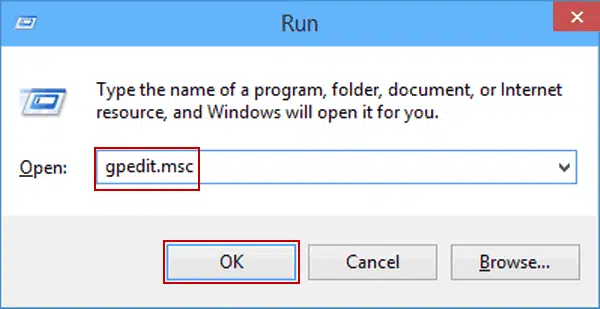
- Visit the Local Group Policy Editor window and click on Local Computer Policy.
- Use the tab key and click on the “computer configuration” tab and select the “Windows settings”.
- choose “administrative templates”.

- Double-click on Windows components.
- The windows installer option has to be chosen.
- Navigate for applying “Vendor Signed Updates”.
- locate “Prohibit non-administrators” and double-click on this option.
- Press disable and select Ok.
Step 2: Change the “UAC Settings”
- First Click on the Start button and then select the Control panel.
- Visit the User Accounts and select Change User Account Control Settings.
- Select the Continue button if ask for confirmation.
- pick the choice that states “Never Notify” and click on the Ok button.

- Restart the computer and verify whether the QuickBooks error 1625 has occurred or not after opening and while using the software. If yes, then follow the following steps.
Step 3.: Modify the System’s Software Restriction Policy
- Choose the Control Panel after clicking on the Start tab. A window appears, it shows many options but chooses the “System and Security”.
- Open the Administrative Tools and select the Local Security Settings option.

- Click on Software Restriction Policies, and if there are no barriers, then from the “Action” menu go to the New Software Restriction Policy and right-click on it.
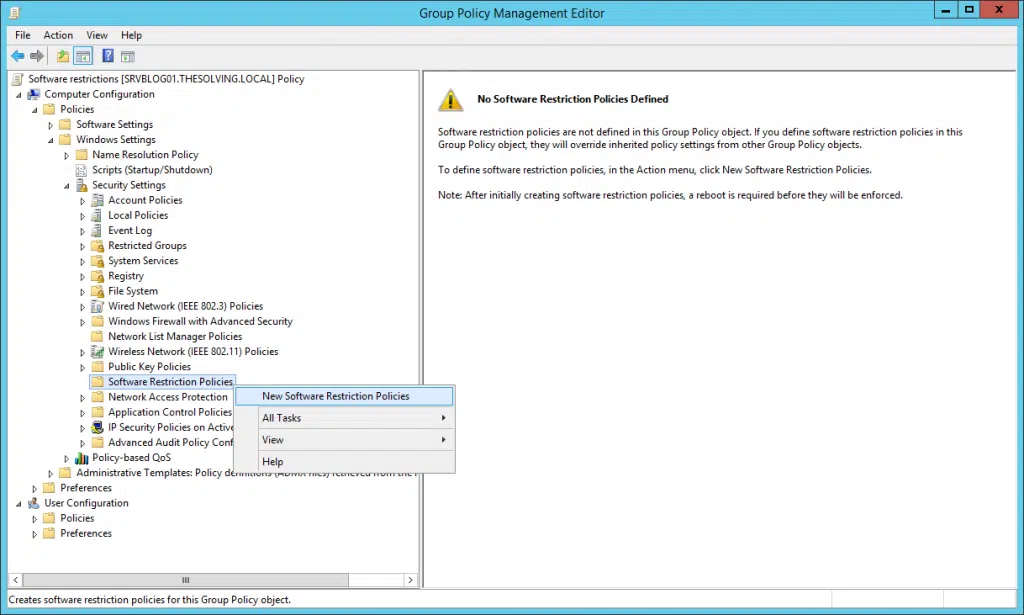
- Go to “Enforcement” then “Enforcement Properties Window “pop up and then select the “All users except local administrators” option.
- Select the Ok tab.
- Restart the system and then click on the tab Run the QuickBooks Software.
Step 4.: Update Windows Drivers
- Go to the Control Panel and then visit All Control Panel Items.
- Select the “Windows Update”.
- It will show “check for updates” click on it and refresh the drivers.
Summary:
I hope this information will help you to fix the QuickBooks error message 1625. We put all our efforts to troubleshoot the error. However, you can also reach our Axpert Advisors team by dialing our helpline i.e., 1-800-615-2347.





