Are you thinking of accessing your QuickBooks software from anywhere, then you can switch to QuickBooks Online? It’s the quick and easiest way to convert from QuickBooks Desktop to online.
Things which you should know before you convert QuickBooks Desktop to Online QuickBooks Online is the finest small business accounting software, and it has a few distinct advantages too and has more options in dealing with inventory. The software is used by small and medium businesses all over the world. It helps the user access QuickBooks anytime, making business operations much more accessible.
If you are confused about whether shifting QuickBooks from QuickBooks Desktop to QuickBooks online is suitable for your company, read this complete article to find out more.
Benefits of Converting QB Desktop to QB Online
- The first advantage is that it is free of cost. There is no charge for importing data to the online version.
- It makes it easy to contract reports from the current year to the previous year.
Ways to move from QuickBooks desktop to QuickBooks Online
Below are the seven quick steps to Convert your QuickBooks Desktop Files to QuickBooks Online:
Step 1: See File Requirements
- Within 60 days of the subscription, you can import your data to QuickBooks.
- Find a QuickBooks ProAdvisor who can convert to 180 days of subscription.
- Set up a new QuickBooks Online Subscription by using a new email.
- Verify data.
Step 2: Prepare data
- Complete all outstanding tasks related to payroll, bank accounts, inventory, etc., before you convert from the desktop version online.
- Update all your data before converting. It is the best time to clean up all unwanted data.
- Take a backup of your data in the data file before converting. In QuickBooks Desktop, go to File, Back-Up Company, and Create Local Backup.
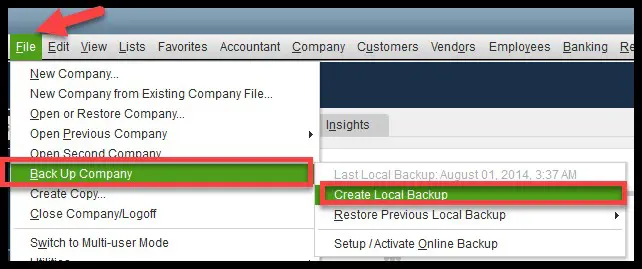
Step 3: Create a QuickBooks Online Account
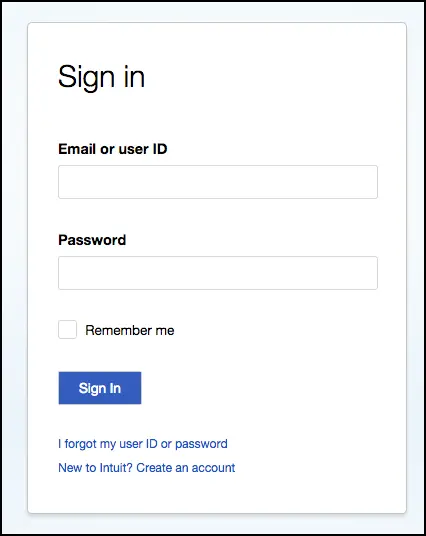
- Once done with all the data work, create a QuickBooks Online account and give all the necessary details required.
- Once done with this now, log out of the QuickBooks Account.
Step 4: Open QuickBooks Desktop
- Once you have logged out of your new QuickBooks Online account, open QuickBooks Desktop to export the data. But before shipping, confirm that you have installed the recent update.
- If not, go to the Help menu and choose QuickBooks Update.
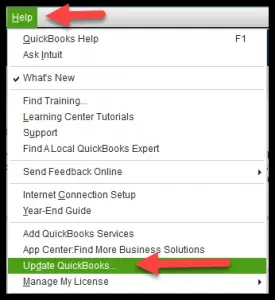
- After you are done, tap on Company Menu and choose Export Company File to QuickBooks Online.

Step 5: Get back to the QuickBooks Online Account.
- After choosing Export Company File to QuickBooks Online, log in to the newly created account. You will be questioned if you plan to export your existing inventory.
- Before taking out the step, QuickBooks Online values inventory using the FIFO method, i.e., first-in, first-out method.
- If you say yes to this, it will recalculate the inventory value using the same method from the given start date.
Step 6: Choose QuickBooks Online Company
- You have to choose the QBO Company from the drop-down to which you want to import data.
Step 7: Copy Data File
- After selecting the company file then, copy the data file over there.
- If all the data are copied, you will receive a notification, and you have to click on OK.
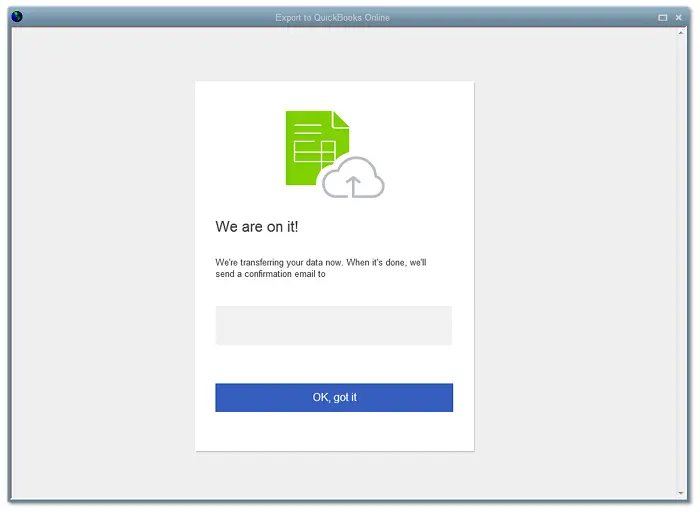
- You will receive an email confirmation on the same and if your data is ready in QuickBooks Online.
- So, before you begin working on QuickBooks Online, see if the data have been exported correctly. You can run a profit or loss statement and a balance sheet report and then compare with QuickBooks Desktop and QuickBooks Online.
- Once your data is complete and ready, you will receive an email notification similar to the one below.
- Tap on the “Complete your setup” button to log into QBO and review your data.
Final words!
So, this brings us to the end that using QuickBooks Online is much more convenient than the desktop version, and that’s why more and more people are shifting towards online. Hopefully, these provided steps will help you convert your QuickBooks Desktop to QuickBooks Online.
If you cannot do it or there is any problem you face while using these steps, don’t hesitate to contact our QuickBooks helpline number i.e., 1-800-615-2347 and get quick help from US-based best accounting experts. Our QuickBooks online support team is available 24*7 to help you.





