QuickBooks Desktop is the most famous accounting solutions application available in the software. It’s the premier choice of every industry professional and accountant because of its easy-to-use features and UI. You can easily store information about your transactions, keep track of invoices and receipts, and calculate taxes with the help of updated tax tables. For smooth and uninterrupted usage of QuickBooks Desktop, it is advised to update the QuickBooks Desktop regularly.
The updates sometimes carry a new feature, and several bugs fixes regularly. It can also help resolve many issues and errors which users generally have. Here we will look at multiple advantages of regular updates and the methods to download and install them on your system.
Advantages of Updating QuickBooks to the Latest Release
Updating QuickBooks Desktop timely comes with many perks; thus, you should never miss any updates. Take a look at some of the advantages of updating your QuickBooks Desktop regularly:
- It enables a better layer of data security saved within QuickBooks.
- The new update ensures error-free user knowledge.
- It also fixes some commonly known security loops and bugs.
- Users get improved invoice status tracking, data files, and much more.
- Updating to the latest updates provides some optimization characteristics and other features too.
How to Check the Version of QuickBooks Desktop Update?
Follow the steps mentioned below to check the version of the QuickBooks update installed on your system:
- Open your QuickBooks Desktop application.
- After opening the application, press the F2 key or the “Ctrl + 1” key combination to open your “Product Information” window.
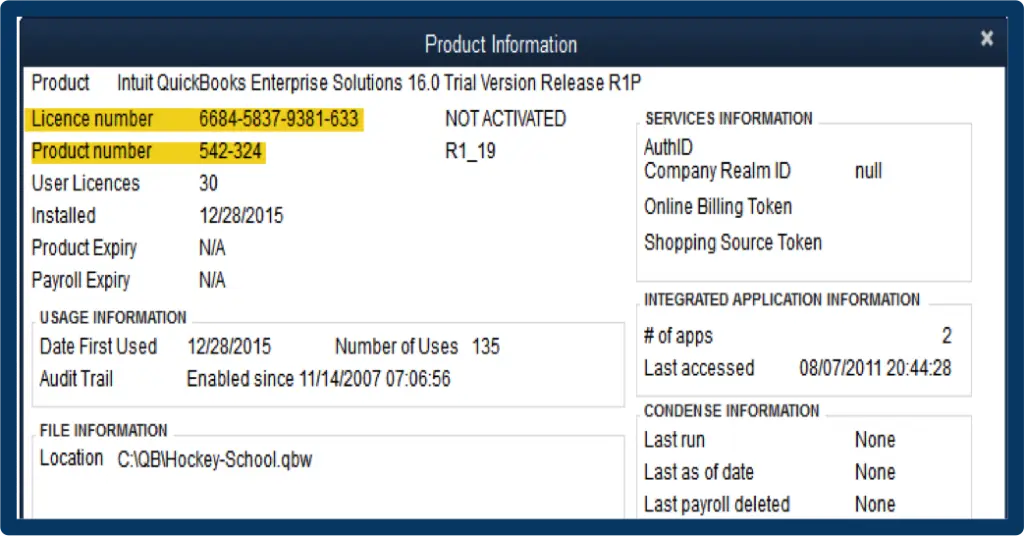
- Check the Current Version and Release of the QuickBooks desktop under the “Product Information” tab.
- Also, verify the available QuickBooks update release.
Methods of Updating QuickBooks to Latest Release
Take note of all the methods mentioned below, which will help you to update the QuickBooks Desktop to the latest version:
Method 1: Automatic Update Method (Default Setting)
- First, open the QuickBooks Software and head straight to the “Help” menu.
- Under the “Help” menu, select the “Update QuickBooks” tab.
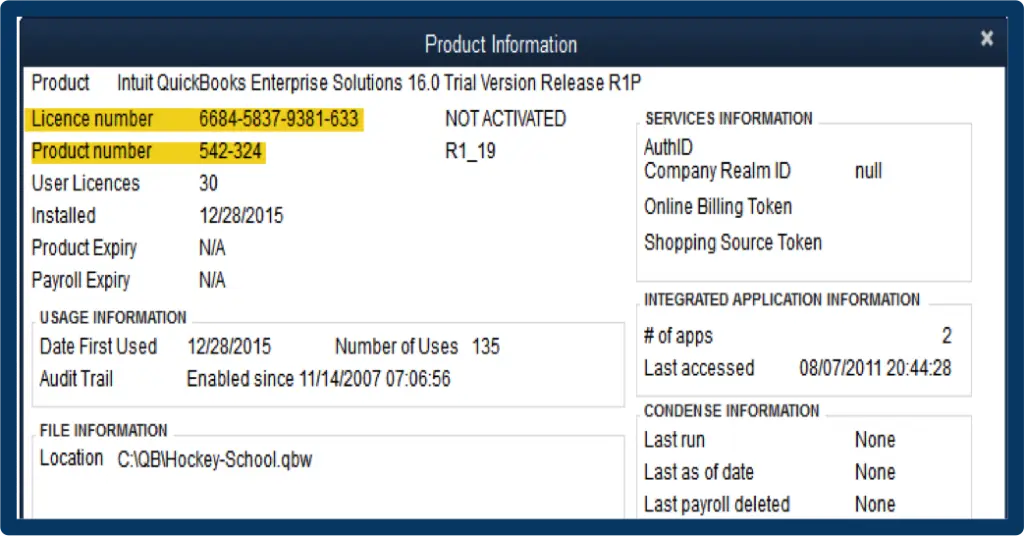
- Now, hit the “Update Now” tab in the “Update QuickBooks” window.
- Before getting the latest updates, mark all the previously downloaded updates to delete them, and later, keep the “Reset Update Box.”
- Tap on the “Get Updates” tab.
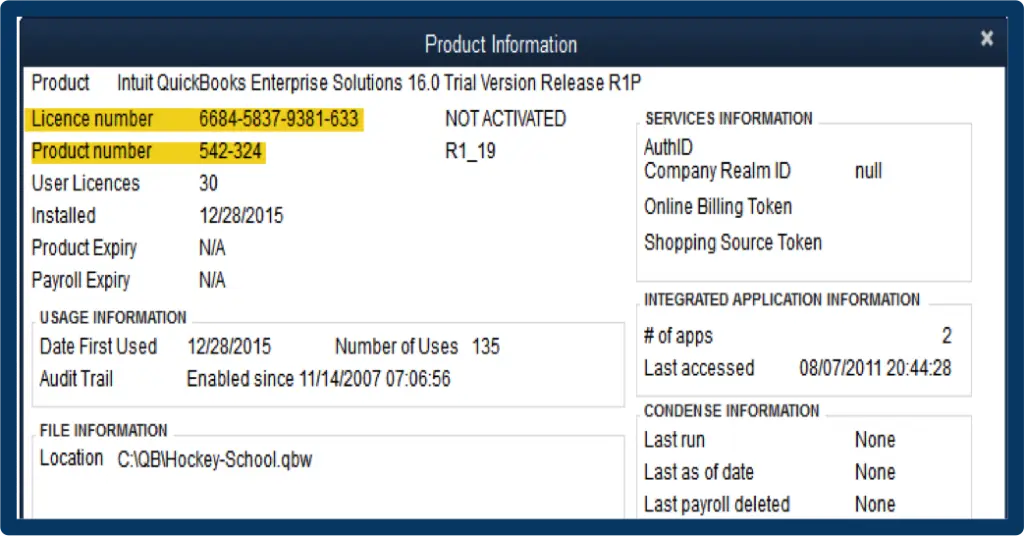
- Finally, after the process ends, restart the QuickBooks application.
Steps to enable or disable the automatic updates option:
- Go to the “Help” menu and tap on the “Update QuickBooks” option.
- In the “Update QuickBooks” window, switch to the “Options” tab.
- Click on “Yes” in front of the “Automatic Updates” option for QuickBooks.

- To apply all the new settings, click on “Save” and then “Close.”
Method 2: Immediate Update Method
- Open your QuickBooks Desktop application and head to the “Help” menu.
- In the “Help” menu, tap on the “Update QuickBooks Desktop” option.
- Later tap on Update Now and select the updates you want to download and install.
- After choosing all the updates, hit the “Get Updates” option.
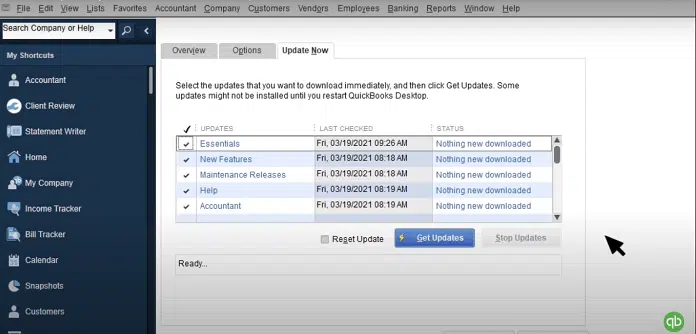
- To know about the latest changes and improvements in the new update, tap on the “Maintenance Release Link.”
Method 4: Download Updated from Internet and Download QuickBooks (Manual Method)
- Browse Intuit’s official website from your default browser and go to the “Downloads and Updates” page.
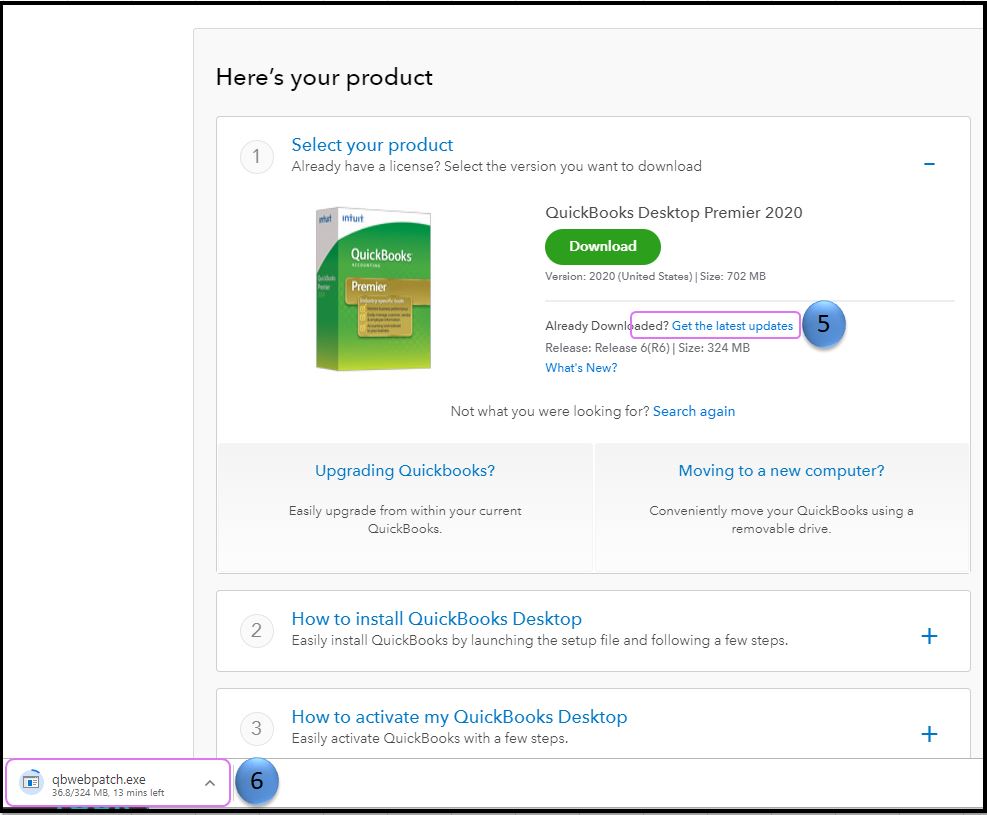
- Select your Country from the drop-down list and the product from the drop-down list.
Also, select the version from the “Select Version Drop-Down” list. - Now, tap on the “Search” option.
- Then, click on the “Get Updates” option and later save the downloaded file to a location you can access easily.
Conclusion
Before winding up everything, we hope you are well acquainted with every method to download and install the latest updates for QuickBooks Desktop. Follow all the steps mentioned above chronologically, and you’ll be fine.
If you cannot get the update or are stuck at a particular step, don’t hesitate to contact our team of experts for consultation. You can also connect with the QuickBooks desktop support Team by calling them at 1-800-615-2347.
Read More Articles:





